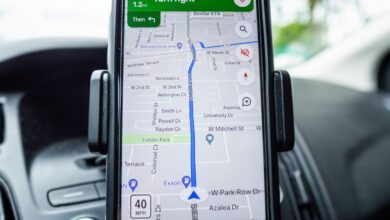How to Use Satellite Mode on iPhone and Androids (2025 Guide)
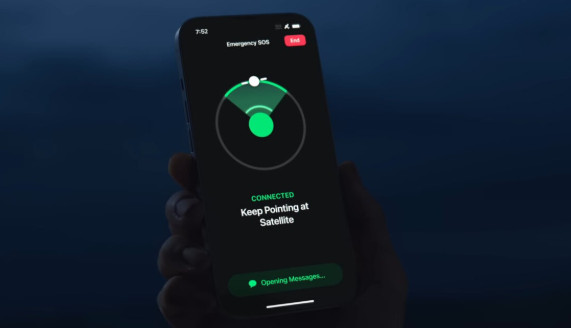
As smartphone connectivity evolves, satellite mode has become one of the most important new features for 2025 flagship devices. Both Apple and Android manufacturers like Samsung, Google, and Huawei now offer satellite communication for emergency use and limited messaging — even when you have no cellular or Wi-Fi signal.
This guide explains what satellite mode is, how it works on the latest iPhones and Androids, and how to activate it safely when you need it most.
What Is Satellite Mode?
Satellite mode allows your smartphone to connect directly to low-Earth-orbit (LEO) satellites to send or receive limited data, such as SOS alerts, location sharing, or short messages. Unlike traditional mobile networks, it works in remote or rural areas where no towers exist — ideal for hikers, travelers, and emergency situations.
While the technology is still limited to text-based communication, it represents a major step toward full global coverage.
Supported Devices (2025 Update)
Apple iPhones
-
iPhone 14, 15, and 16 series support Emergency SOS via satellite.
-
iPhone 16 Pro and Pro Max (2025) introduce two-way text messaging via satellite for basic contacts.
-
Service available in 25+ countries, including the US, UK, Canada, and most of Europe.
Android Phones
-
Samsung Galaxy S24 Ultra and S25 lineup feature satellite messaging in partnership with Iridium.
-
Google Pixel 9 Pro and Pixel Fold 2 include integrated Garmin-backed SOS satellite service.
-
Huawei Mate 60 and Mate 70 series offer satellite calls and texts (in supported regions).
How to Use Satellite Mode on iPhone
Step 1 – Open the SOS Menu
If you’re outside cellular range, your iPhone will automatically prompt “No Signal – Try Satellite”. Tap it to begin.
Step 2 – Point Your iPhone Toward the Sky
The screen will show arrows guiding you to align with a satellite. Keep your view of the sky clear — trees, buildings, or weather can block the signal.
Step 3 – Choose an Action
You can:
-
Send an Emergency SOS message.
-
Share your location via Find My with selected contacts.
-
On iPhone 16 Pro, send short text messages via satellite.
Step 4 – Wait for Confirmation
A typical connection takes 10–30 seconds. You’ll receive a confirmation once your message or SOS is sent successfully.
How to Use Satellite Mode on Android
Step 1 – Enable Emergency Satellite Messaging
Go to Settings → Connectivity → Satellite Communication (menu names may vary by brand).
Step 2 – Register or Log In
You may need to link your phone to a supported emergency service (for example, Garmin Response, Iridium, or Inmarsat).
Step 3 – Connect to Satellite
Follow on-screen instructions to align your phone with the sky. A progress bar will show signal strength.
Step 4 – Send SOS or Text
Choose between:
-
SOS Assistance
-
Send Location
-
Text a Contact (limited to 160 characters in most cases)
Practical Tips
-
Clear view of the sky improves success rates dramatically.
-
Avoid trees or buildings during connection.
-
Battery use increases when satellite mode is active — charge before outdoor trips.
-
Check your coverage region — not all countries support the service yet.
When to Use Satellite Mode
Satellite mode is designed for emergencies or remote travel, not for regular texting. Use it:
-
When you’re hiking or camping without mobile service.
-
During natural disasters or power outages.
-
When traveling abroad where your carrier doesn’t offer roaming.
The Future of Satellite Connectivity
In 2025 and beyond, major smartphone brands are expanding this technology toward full satellite calling and internet access. Qualcomm’s Snapdragon Satellite platform and Apple’s Globalstar partnership are expected to make global satellite messaging standard by 2026.
Conclusion
Satellite mode marks a major leap in smartphone safety and independence. Whether you’re using an iPhone 16 Pro or a Galaxy S25 Ultra, this feature ensures you’re never completely disconnected — even off the grid.
Understanding how to activate and use it properly could one day save your life.
👉 Related Articles: